Website Backup Strategies: How to Secure Your Data from Cyber Threats

One mistake and a sudden data loss can erase your data—in a flash, a perfectly tuned website can be crashed by a malicious hack or a cyberattack. Without a proper backup plan in place, it is a nightmare to recover lost files. If you’re planning to develop an application with hosting for React website or want to run an online store on a cheap eCommerce hosting server, protecting your data is necessary for uninterrupted operations.
This blog covers all the proven backup techniques so you can tackle any unexpected situations, protect your website from malicious threats, and make sure that your data is always recoverable.
Best Backup Practices to Prevent Data Loss
Backup rule 3-2-1 is one of the best strategies for backup: create 3 copies of the data, store 2 copies on different storage devices, and store 1 offsite. This creates a fail-safe way of holding your data. If you want to be even safer, you can keep more than one offsite copy.
There are more than a few ways to fulfill the 3-2-1 backup rule. With the right combination of the strategies that follow, you can move ahead in developing a safe, secure way to prevent data loss.
1. Make Use of an External Hard Drive
Two types of external hard drives are available to use: HDDs or SSDs. An HDD is termed a legacy because, being older, it is cheaper compared to SSDs, which use a new technology. SSDs give faster copy times and are very portable, making them the better choice for data backup but demanding a much higher budget.
There are a couple of ways to back up your important data with an external drive. This can be done by:
-
Using the Built-In Backup Software in Your Computer: Most computers come with such software that automatically backs up your files on an external storage device. Just plug in the external drive, and the backup is done automatically. For example, all Apple computers use a Time Machine to carry out automatic backups.
-
Using Another Backup Program: On the other hand, if you prefer not to use the built-in backup system in your computer, there are other third-party backup programs available. These can often be faster and more efficient as they may utilize cloud software.
-
Manual Copying: Manual transfer of data takes more time, but this is an option if you feel awkward using backup software.
When buying an external hard disk, ensure that the drive is compatible with your computer and has enough storage space for a full operating system backup. Preferably choose one drive strictly for data backups and another that you can use in your day-to-day tasks.
2. Save Files on a Portable USB Flash Drive
These drives are a great portable storage solution for keeping the most essential files from your computer. Since USBs are usually far smaller than external hard drives, maybe only the most important files or documents are stored on them.
To quickly and easily store your data on a USB flash drive:
Insert the USB drive into your computer.
-
Go to Windows Explorer (or Finder on Mac) and you will find your drive listed in the left-hand column.
-
Store your data on the USB by dragging and dropping the files and folders you want back onto the drive.
-
Upon completion, eject the drive by clicking on the Safely Remove Hardware icon in your system tray (PC) or menu bar (Mac).
3. Store Data on the Optical Drive
Optical media solutions in the form of a CD or DVD can be used to create a backup of your data. Different burner solutions are available to assist users in copying and creating image files of their important documents, such as Office files.
Optical media is useful because it gives you a physical backup that you can keep safely. There can be data loss because of the fact that this method is not foolproof if the disk is damaged or scratched.
Another form of backup of sensitive data using an optical disk is to use a service such as Mozy or Carbonite for online storage that can be downloaded to the optical disk. They keep the data in the cloud and download it on your optical disk. Optical media may be the best option if you do not have much space for storing a physical backup.
4. Use the Cloud for Secure Storage
Cloud storage presently stands as the best option for making backups. It refers to a service for holding files, photos, or any data whatsoever. Cloud storage is capable of being a sole backup or as an alternative to backing up some data. As a subscriber of a cloud storage service, you will be given a certain storage limit on their server for a fee. You can then use that space for your backups. Most of the providers typically offer client encryption services to ensure that their information stored in the cloud remains secure.
5. Protect Your Data Using an Online Backup Service
You can back up your data through an online backup service by encrypting your files, configuring regular backup schedules, and storing backup files in a secured repository. Online backup services are helpful in situations such as a computer crash or loss.
They offer security features like file encryption and password protection, allowing you to schedule regular backups (full and incremental backups), so you don't have to worry about losing your data. Most online backup services also allow you to store your backup files in a secure location, ensuring that your data is safe and protected.
6. Increase Data Security with a Network Attached Storage (NAS) Device
If you are really serious about the protection of your data, go for a Network Attached Storage (NAS) device. NAS is just a dedicated file server for storing and sharing data on your home or small business network. Unlike an external hard drive plugged into your router, a NAS is designed to be always on and connected so that you can access your data anytime, from anywhere.
Conclusion
A good backup plan is your security blanket against cyber attacks. By integrating automated backups, cloud storage, and secure hosting options, you can protect your website from data loss. Don't wait for disaster to strike—act now to secure your digital assets and make them resilient!
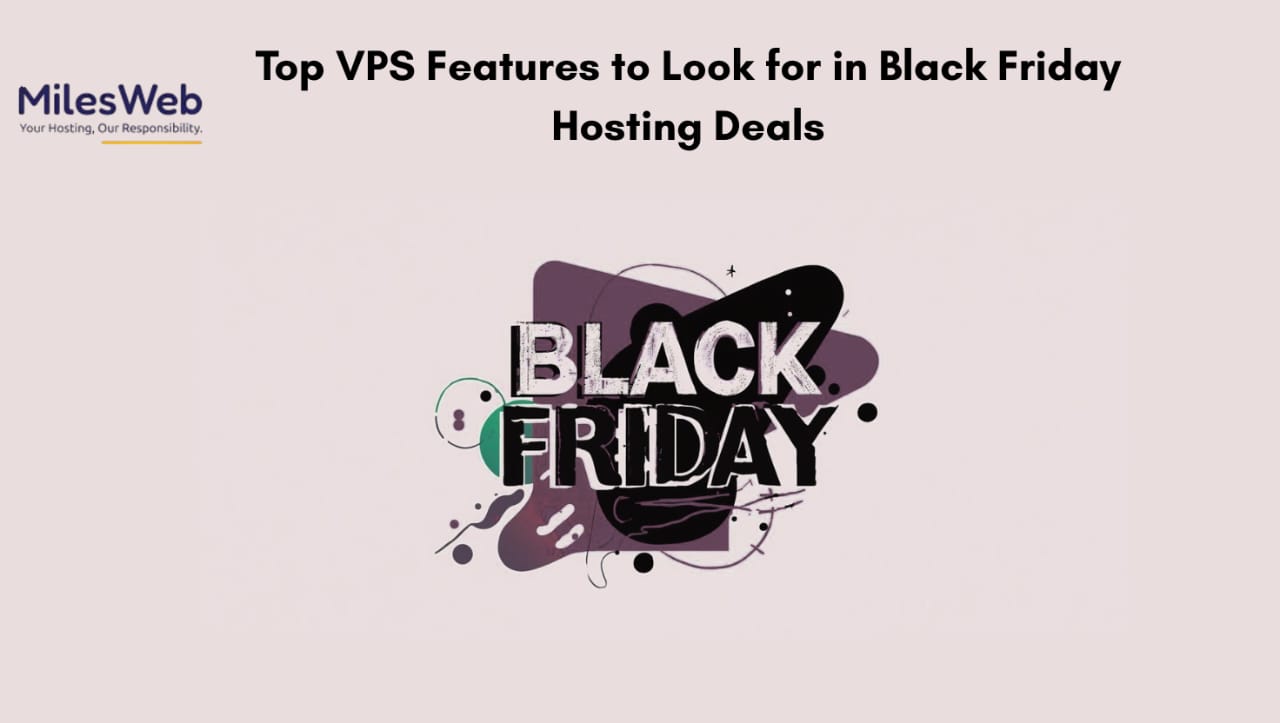
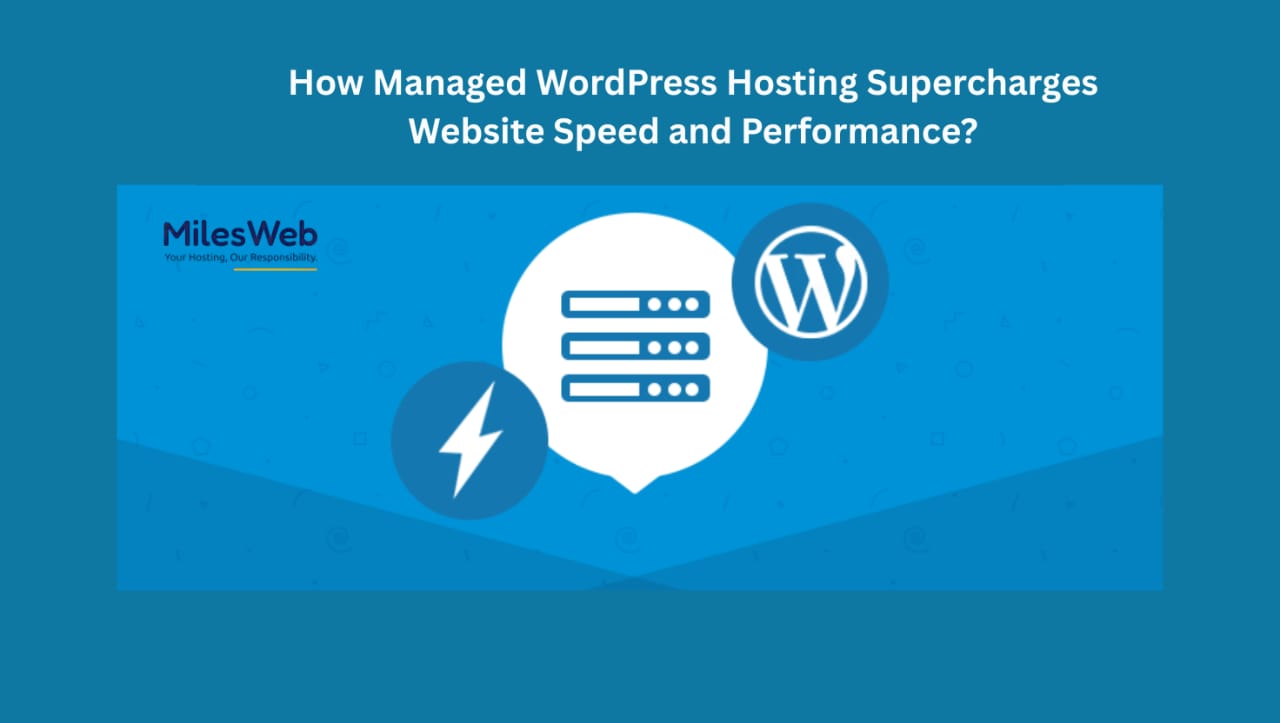
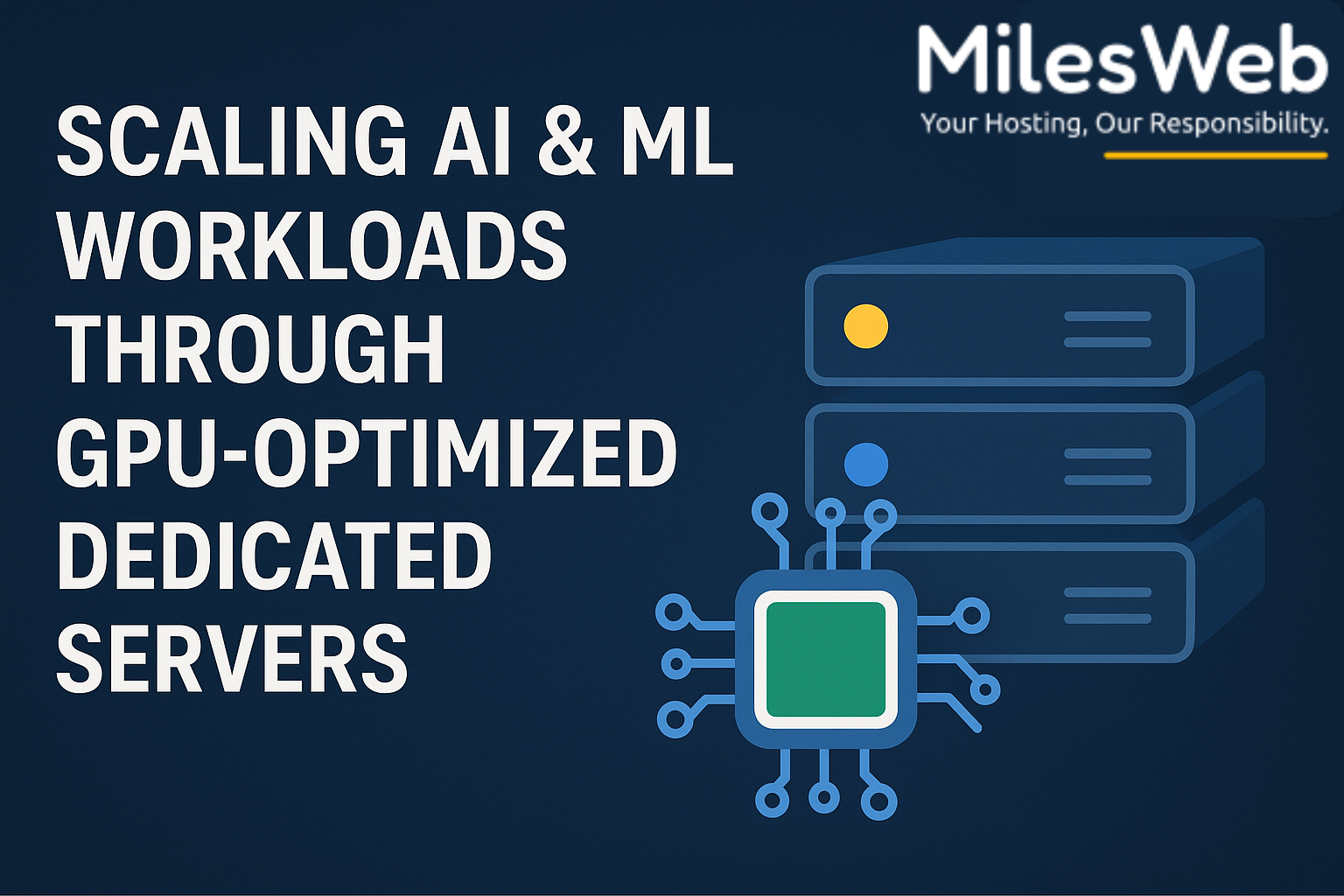
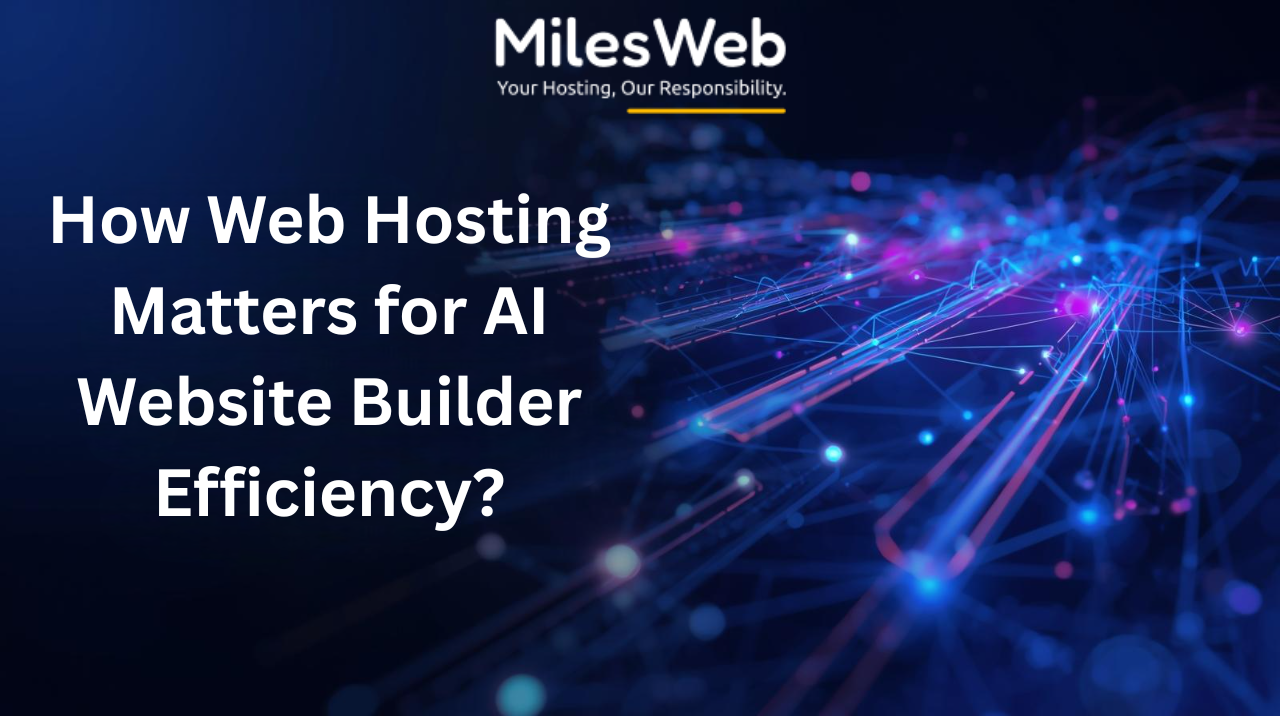
.png)


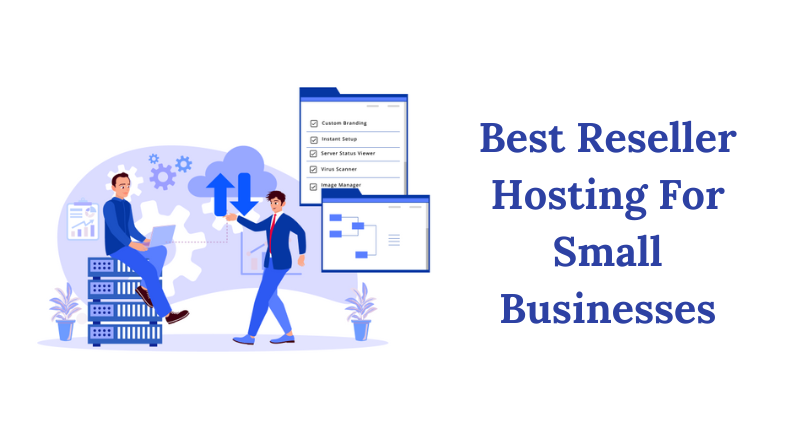
.png)
